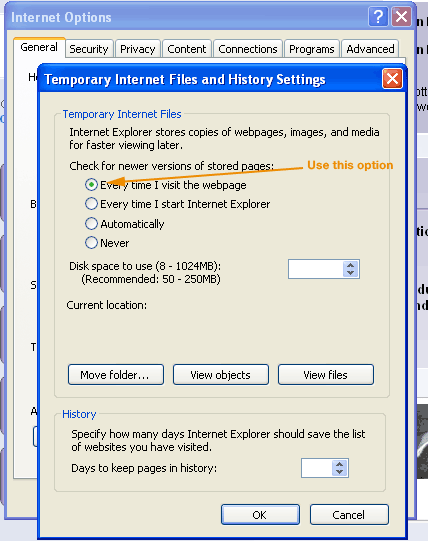Login problems
Below are a list of frequently asked questions relating to problems logging into the site: 1. My username or password are not being recognised:
Your username is a single word without spaces usually made up from your firstname and surname. You password is initially set to a single word containing numbers and letters. Please ensure that you do not confuse '0' with 'o' or '1' with 'I'. To ensure that your login details are correct, please copy and paste your username and password from you registration email. 2. I can't remember my password:
If you cannot remember your password you can use the password reminder facility at this page 3. I get logged out after a little while:
There is a security measure on the site which automatically logs you out after 20 minutes of inactivity. If you would like to leave your computer logged in while you are away from the computer, you can use the Hold Login feature. Click on the button on the top navigation labelled 'Hold Login' - this will also time how long you have been away from your machine. 4. When I log in, it tells me that my password has expired - why is this?
Passwords for orthoteers are now set to expire after 30 days. This is a security measure designed to prevent stolen passwords being used. If your password has expired, you will be informed when you log in usign your current password. You can also change your password at any time, either by clicking on 'Change password' under the members button on the drop down menu at the top (you need to be logged in first) or by going to the password renewal screen which you can use without logging in. 5. I get logged out immediately after logging in or after short periods:
The Orthoteers website now uses cookieless sessions, so that it will operate even when using firewalls and antivirus software on your machine. In some circumstances, your browser may show old versions of pages after you have logged in, which can appear as if you haven't logged in properly. This is called 'browser caching' and is used by browsers to speed up the downloading of a site by making copies of web pages and storing them on your computer so that the browser does not have to download the page again when you revisit it. To turn off browser caching, please do the following: for Internet Explorer 7: - select Tools > internet options
- Then on the popup panel, select Settings on the Browsing History tab

- Then on the next screen select the option "every time I visit the webpage"
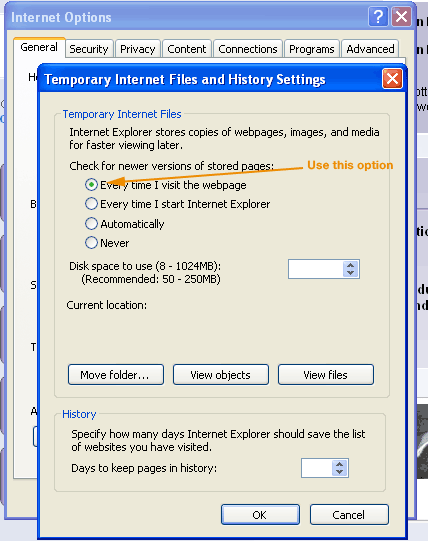
- This should prevent your browser from caching the content from the pages before you have logged in.
If you are using any other browser, please refer to the instructions in your browsers help files.
|